No matter what the reason is for you to delete files, sometimes, you are going to need an efficient way to recover deleted files. For example, you have deleted a file, only to find it is of some importance later. In addition to that, you may also desire to find recently deleted files after you performed a wrong deletion (in other words, you have deleted important files by accident).
If you’re one of those who are looking for remedy solutions to inappropriate file delete problem. We’re pretty sure that you’ll be satisfied with the recovery result after you tried the data recovery tool and methods we recommend in the following content.
Well, we find it turns out that you can find both recently deleted files as well as the files lost a long time ago with the help of “Undelete Recovery” functional module in MiniTool Power Data Recovery, which is a data recovery tool designed for various Windows systems and favored by large numbers of Windows users.
2 Ways You May Use to Delete a File
Usually two ways are used to execute file deletion in Windows computer. The result of them is different. Read them carefully since it is related to the data recovery methods that will be given in the article later.
1.The first way is to right click on the file you don’t need anymore, and then choose “Delete” option from pop-up menu. (This can also achieved by choosing the target file -> pressing “Delete” button on the keyboard.)
Then, above “Delete File” prompt window will appear to ask users to confirm the action of file deletion. If users really want to move that selected file out of computer, they should click “Yes” at this time. On the contrary, if they find that file is still needed or if they didn’t mean to delete the chosen file (they just press the wrong button), they should click “No” button to cancel.
Note: you must know that the files you deleted by this way will be moved to recycle bin and they’ll be in this place over a period of time (until the total size of files in recycle bin reaches the limit).
2.The second way of deleting a file: select a file as target -> press “Shift” button and “Delete” button at the same time -> click “Yes” in the pop-up prompt window to allow the permanent deletion.
Of course, users can delete the file by the first way and choose to clear recycle bin so as to achieve the same effect as the second way. (Or they can make use of the third-party tool to remove the file from computer completely.)

Note: after doing so, users will find the chosen file is gone and they can’t see it even in recycle bin. In other words, users are not able to access it anymore.
Those two ways are most commonly used by users to delete files from Windows computer hard drive. However, if you are a pen drive user and plan to delete files from it, you’ll get only one result no matter which way you’ve chosen for that purpose: files are lost right after you complete deletion action.
That means files deleted from pen drive will not be put into recycle bin like hard drive files. So pen drive users have to be more careful in deleting files; think twice before acting. Remember, you can’t rely on recycle bin once you performed a deletion by mistake.
What Happens after Files Are Deleted
It’s a natural response to undesired file loss issue: the question – can we recover deleted files – will arise in users’ mind. To figure out this question, users need to know the real deletion process of a file.It is no exaggeration to say that everyone will inevitably be stuck in the annoying file loss problem caused by mistaken operation. When it comes to data recovery, data structure of hard disk, file storage principle and even operating system boot process are all related. These are basic knowledge users must know. Even if they’re not planning to recover deleted files from computer or carry out pen drive deleted data recovery, they’ll be benefited from knowing the basic file deletion knowledge.
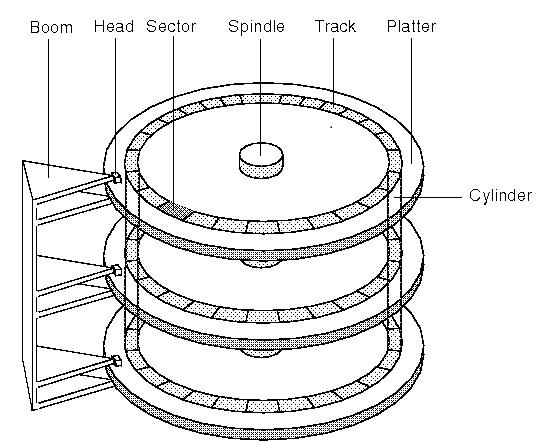 Let’s start with the structure of hard disk. A hard disk is made up of a
group of Aluminum or glass platters, attached with magnetic coating
layer. Hard disk can read and write data by its rotation and head
moving. The well-known IBM disk platter was made of glass in early
times. The outermost circle on platter is called as “0” track.
Important information, including hard disk specification, model, master
boot record and directory structure, is recorded on “0” track. When reading a file, hard disk will search from “0” track for the initial sector of that file.
Let’s start with the structure of hard disk. A hard disk is made up of a
group of Aluminum or glass platters, attached with magnetic coating
layer. Hard disk can read and write data by its rotation and head
moving. The well-known IBM disk platter was made of glass in early
times. The outermost circle on platter is called as “0” track.
Important information, including hard disk specification, model, master
boot record and directory structure, is recorded on “0” track. When reading a file, hard disk will search from “0” track for the initial sector of that file.
When users delete a file, the hard disk will mark the related information on “0” track with a special tag so as to tell operating system that this file is not accessible and can’t be used for storing new data from now on. That’s why we can’t see it after deletion.
Nevertheless, the real content of deleted file remains in computer (it just can’t be seen). Only the space originally occupied by this file is shown as released in the system. And the content will not disappear until it is overwritten by new data. That well explains why we’re able to find recently deleted files by certain means.
Notice the Following Things to Enhance Recovery Possibility

Imagine that you have deleted a file which is an important document you’ll need in the meeting held a few minutes later, what will you do? Lots of users may refresh the computer/pen drive, hoping that the missing file will come back automatically. However, that does not gonna happen. And most of them will miss the best chance to find recently deleted files by wasting time on this matter.
Instead of wasting time on useless things like that, users are supposed to make preparations for computer or pen drive deleted data recovery with care. Here, we’ll simply tell them what they should do and should not do.
What to do:
Firstly, you have to stay calm when stuck in file deletion problem. Hurry and confusion may ruin everything.
Next, you must take correct actions immediately after analyzing the current situation. For example, if the deleted files are saved in system partition, you’d better shut down the computer, disconnect the hard disk from your computer and connect it to other normal computers for further use (recovering files with certain methods); if they are not in system partition, please just stop using the computer. When files are deleted from a pen drive, you just need to plug it out in proper way.
Then, back up all data or just important data in the hard disk/pen drive with lost files since no one can make sure that the recovery will not bring any damage at all. As for how to backup data safely and conveniently, we’ll give explanation in the latter paragraphs.
At last, try to figure out a reliable way to recover deleted files. The most commonly used ways are resorting to professional recovery companies and employing professional recovery software.
What not to do:
Firstly, since we have said before that the real content of deleted files will disappear if it is covered by new data, you are definitely not allowed to carry out any operation in hard disk, especially in the certain partition or pen drive in which accidental file deletion occurs. That is because this will result in secondary damage which will make deleted file recovery become an unapproachable dream forever.
Next, don’t waste time in regretting. We can assure you that will not be helpful at all.
Then, you are not advised to download a free tool from the internet or give your device to a person casually. Think twice before you actually starting to do a thing. Data security and privacy always come first whatever you do.
At last, even if you get reliable and brilliant file recovery software, you can’t install it to any place you want. Remember, avoid installing the software to the partition or pen drive in which deleted files originally stored.
Anyone or any software that promise you it can recover all files you have deleted one hundred percent could be unreliable.
Recover Deleted Files from Recycle Bin to Save Time
Recycle bin is here in every Windows to store some files and folders deleted by users for a certain period of time. According to what we said at the beginning of the article, files deleted by pressing “Delete” button or choosing “Delete” from right-click menu from computer hard drive will be sent to recycle bin. Actually, this gives us a chance to make up for the mistake of deleting useful files. For example, if we suddenly find the files we have deleted some time ago are needed (meanwhile, they are deleted from hard drive by using the mentioned methods), we can check the recycle bin immediately, trying to get it back in a few simple clicks.Steps to recover files from recycle bin: open recycle bin in computer -> find needed file(s) -> right click on them and choose “Restore” or double click them and click “Restore”.
Tips: if there are so many files in recycle bin that you have to spend much time in finding needed ones, you can input file name to the “Search Recycle Bin” textbox.
By doing so, we all can recover accidentally deleted files at a very fast speed.
However, there’s also bad news we’d like to share with you: if you choose to delete a file permanently or if you deleted file from pen drive, you’ll find it is disappearing right after deletion, instead of being removed to recycle bin. At this time, users who know little about recovery must turn to professional recovery companies or software.
With regard to this, we strongly suggest users to backup data regularly in case of any unexpected data loss. In this way, we are able to get back the missing files easily from backup without worrying. “Copy Partition” function and “Copy Disk” function of MiniTool Partition Wizard may help you a lot in backing up. Here, we’re not going to talk about how to backup. For detailed information, you can go to this page.
Find Recently Deleted Files When They Are not in Recycle Bin
Don’t be frustrated even if your lost files are not sent to recycle bin in Windows. There’re also other ways to help you get out of this terrible situation. Seeking help from professional data recovery companies and resorting to reliable software are two methods used most commonly to find recently deleted files.1.Seeking help from professional data recovery companies: this is an effective method for lost file recovery. However, we don’t advise you to choose this way in consideration of cost and privacy. Those companies always charge too high for data recovery and your confidential data may be leaked out during recovery. Both will drive you crazy.
2.Resorting to reliable software like WinHex and MiniTool Power Data Recovery:
- WinHex is a powerful hexadecimal editor used frequently by computer computerists. It is used to check and repair all kinds of files and recover files deleted accidentally or lost because of hard disk damage. This editor really enjoys a good reputation among users. But the fact is that the operation of it is quite complex and difficult for common PC users or green hands.
- MiniTool Power Data Recovery is a piece of data recovery software designed to help users recover different kinds of files in various situations. File types like *.m4v, *.3g2, *.wtv, *.wrf, *.pps and *.dps are all supported. In addition, it is fully compatible with IDE, SATA, SCSI, USB hard disk, memory card, USB flash drive, CD/DVD, Blue-Ray Disk and iPod. The most important point is all interfaces are written with operation tips, which are able to lead you all the way to restore data in a convenient way.
Recovery process of using Power Data Recovery: choose a suitable software edition -> close all unnecessary programs, install and launch the software -> click a functional module according to needs -> follow instructions inside to carry out recovery -> quit the software at the end of recovery.
No comments:
Post a Comment