
Yet, the real difficulty lies in a lot of ordinary/inexperienced computer users don’t even have a clue how to retrieve deleted files on PC. Discovering this, we decide to introduce about data deletion, data loss problem and the exact way to recover lost files.
Please don’t be worried;
what we’ll say in the following parts is easy to understand and the way
we’ll provide is even suitable for users who have never done recovery
work to get back missing files.
Tweet This Now
Now, let’s dive right in file deletion and data loss cases.
What Happens When File Is Deleted/Lost
Actually, even if you empty the Recycle Bin in Windows to delete files
permanently, the files will not disappear; we just lose entries to them.
And the situation is the same when a drive was reformatted or the boot
sector was damaged. So, what’s going on when we delete a file on a Windows PC?
In Windows, if we delete a file by using the conventional approach, the file content itself will not be really cleared.
For example, if we delete a file in Windows Explorer, Windows will put the file into Recycle Bin. Even if we Empty Recycle Bin (or disabled the Recycle Bin function before deletion in order to omit the confirmation box), the actual data file will not actually be erased by OS (operating system).
The file deletion process in Windows actually refers to the following actions: changing the first letter of file name into a special character and marking the clusters occupied by the file as free and available. Certainly, the corresponding real content is still kept there. When we save new data into this drive the next time, those clusters marked as available may be used, in which case the old file content will finally be overwritten and erased from computer.
As a result, we’re allowed to recover deleted file and folder with the help of third-party tools by bypassing the operating system and operating disk directly. For instance, MiniTool Power Data Recovery is a good choice for Windows, while MiniTool Mac Data Recovery is a good choice for Mac.
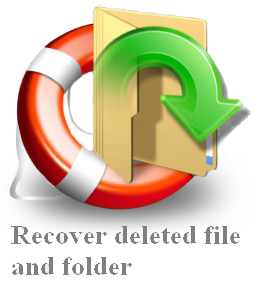
Similarly, when a file is lost suddenly, the real content still exits; it is only the file entry that has been lost or damaged. By making use of the correct recovery tool, we’re also able to get it back.
Note:
If you accidentally deleted or lost an important file, you should stop using the computer immediately. You can’t add new data or even install recovery tool into that drive since it may damage the real content and result in a failed recovery job.
Ways People Often Use to Delete a File on PC
Speaking of file deletion methods, most people’s natural response is pressing "Delete" button or choose "Delete" from right click menu.
Yet, in addition to it, there’re also many other commonly used methods for deleting a file.
- Use traditional ways: a). drag files or folders into Recycle Bin;
- Format/Delete partitions: if all the files & folders in a partition are not useful anymore, it would be troublesome to delete them one by one. So, people may choose to format or delete this partition as a whole.
- Adopt special deletion tools: on the internet, there is much software equipped with the function to help users delete files/folders that can’t be deleted directly in computer.
b). select the files or folders -> press "Delete" button -> click on "Yes" to confirm;
c). select the files or folders -> press "Delete" and "Shift" button at the same time -> click on "Yes" to confirm;
d). right click on the files or folders -> choose "Delete" from pop-up menu.
e). you can also employ the CMD commands to finish file/folder deletion.
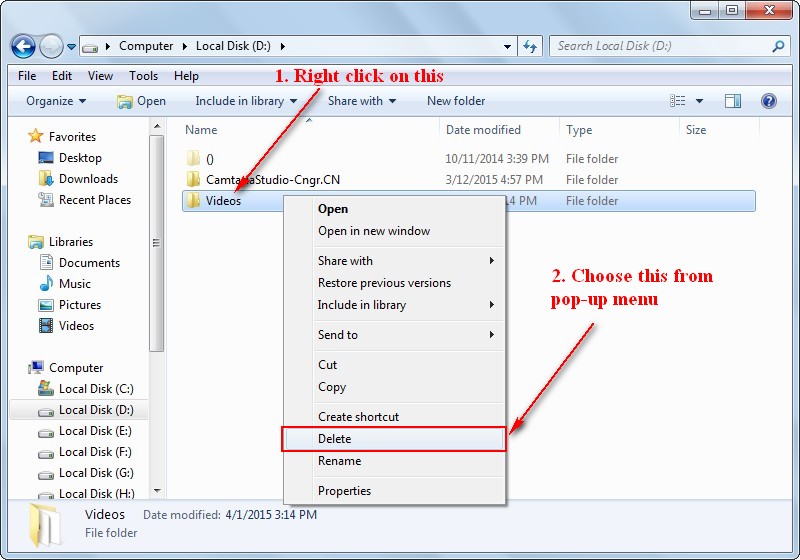
Note Those Things to Reduce File Loss Possibility
However, no matter which way you choose, once you find you’ve deleted the wrong data, you should close all unnecessary programs and stop using the computer as we suggested.
And then, choose a reliable tool immediately to undelete deleted files as much as possible. As for the detailed steps to recover lost or deleted files on your PC, we’ll give in the next part.
Besides, you need to read the following tips carefully:

At this time, you can’t rely on Recycle Bin. On the contrary, you’ll have no choice but to rely on data backup or data recovery tools. Thus, we highly recommend that users adopt Copy and Paste, instead of Cut and Paste, since the latter is much safer.
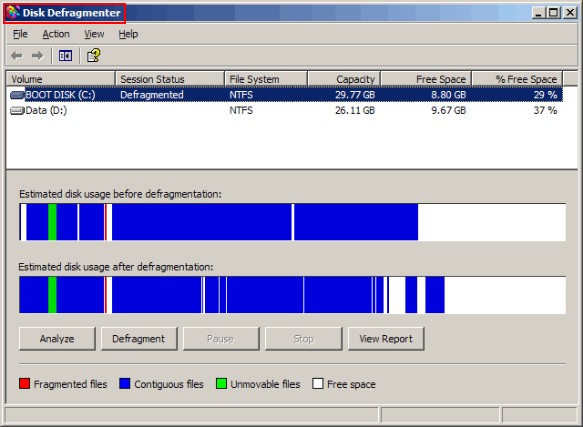
Why? That is because problems are likely to occur during disk defragmentation and it is relatively hard to recover data lost in this way. Thus, we suggest users to copy or backup partition/data to another drive before disk defragmentation; and then, transfer files back after it.
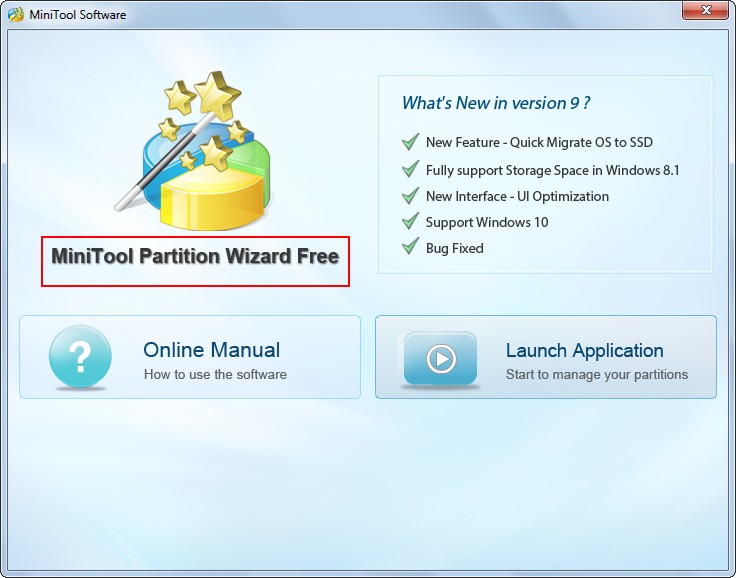
Based on this, we recommend MiniTool Partition Wizard, which has high security.
A Closer Look at Popular File Loss Cases
The most important reason why file loss is so popular and attracts the attention of so many people is – there’re a variety of causes for data loss. Now, please allow us to show you some frequently encountered file loss cases.File Loss Phenomena
Case 1:
"I was working in my laptop and accidentally deleted a whole folder
containing from 20 to 25 Word-files. I also emptied the recycle bin
then, so no chances to find it there. I don't even remember the location
of the folder when it was deleted, maybe the desktop, or maybe another
folder inside my Documents. I have read on the Internet that a recovery
can be tried both using Microsoft tools, and via an external software to
previously download. Suggestions on both directions are very well
appreciated. This folder was quite important, so many thanks in advance
to anyone who can help me on this. I would like to add that I
accidentally deleted the folders 3 days ago (Feb 11), and that only
yesterday night (Feb 13) I realized that that folder had been deleted."
– asked by DenisBaldoni on Microsoft’s Community
– asked by DenisBaldoni on Microsoft’s Community
In this case, the user said that he had accidentally deleted a folder containing 20~25 word files and then emptied the recycle bin. Now, he wants to know how to recover deleted files from Recycle Bin but he can’t even remember the exact location of them.
Case 2:
"Help! I just accidentally clicked "yes" when prompted to permanently
delete a couple of files from my USB flash drive. Please tell me there
is a way to restore or recover these files! I just tried to restore a
previous version, but I only ended up with a shortcut to the original
version that I just deleted. Thank you in advance for any solutions."
– asked by Gypsywilde27 on Microsoft’s Community
– asked by Gypsywilde27 on Microsoft’s Community
Similarly, the user in this case also deleted useful files by accident. The only difference is that he has deleted data from his USB flash drive, so the files won’t go into recycle bin; instead, they has already been permanently deleted.
"This HDD was connected to my PC but it only has some video files that I
can't lose. Seagate. 2TB. Now, when I connect it inside of my PC like
extra HDD or using usb adapter, appear a message telling me I need to
format it. Please, somebody know how can I to save all my files in that
hard drive?"
– asked by carmilanes at Tom’s Hardware Forum
– asked by carmilanes at Tom’s Hardware Forum
In this post, the user said that the system ask him to format the HDD connected to computer. Now, he can’t access any files inside, so he want to recover those files from HDD.
"Hi, I have the same problem. When i plug in the drive, it says that its
successfully installed however it does not appear in "my computer".
Also when i go into system tools it says that disk 1 is unknown, not
initialized, unallocated. Can you please help me, I don’t want to lose
my data, it contains all my pics. Please help"
– asked by jenny123 at Windows Seven Forums
– asked by jenny123 at Windows Seven Forums
Here, by looking at the description – "disk 1 is unknown, not initialized, unallocated", we can confirm that this users’ partition(s) on disk 1 is gone. And all he wants to do know is to recover all his files.
Causes for File Loss Problems
As we said in above part, accidental deletion, partition damage and partition loss
are three main factors to cause file loss. Among them, partition damage
includes two basic types: users formatted the drive by mistake or the
drive is damaged suddenly due to unknown reasons. And the partition loss
problem is likewise.
Apart from those, a file can be lost from PC because of unexpected OS crash, suddenly losing of files and many other unknown reasons.
Now, let’s see how to recover lost files under different circumstances.
How to Retrieve Deleted Files on PC
To retrieve deleted files on PC or recover suddenly missing data, first, you need a good assistant – MiniTool Power Data Recovery.Download it from the reliable website; then, install it to a drive which has not contained any files to recover. After that, run the software.
Download Now
If you’re bothered by how to recover deleted files Mac, please choose MiniTool Mac Data Recovery instead.
Recover Permanently Deleted Files
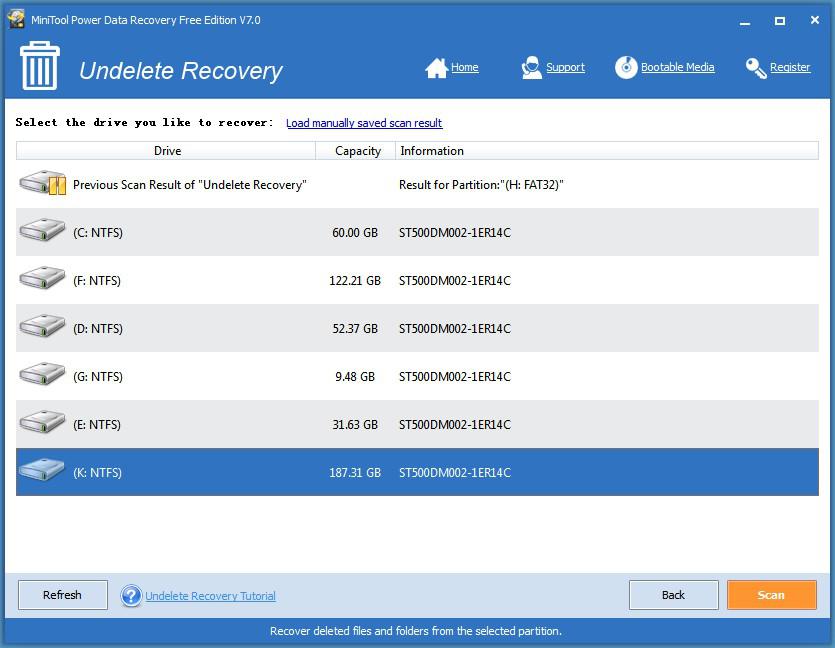
In the main window, you can easily see five functional modules. Actually, they’re designed to solve different data loss cases. Just by looking at the function name, you should select "Undelete Recovery" to undelete deleted files.
How to recover deleted files from Recycle Bin/how to recover deleted files from memory card:
Click on "Undelete Recovery" -> select the drive you’d like to recover files from -> click on "Scan" -> wait for the completion of scan -> look through the scan result and check the ones you need -> click on "Save" button and set a storage location.
When all those operations are done, you can put an end to the recovery work.
Please note that you should connect the memory card to computer
before selecting the function module, by using a data line or adapter.
Or you’ll need to click on the "Refresh" button to see your memory card
sometimes.
Now, we guess you won’t ask questions like "how can I get my deleted files back".
Recover Deleted Files after Virus Attack
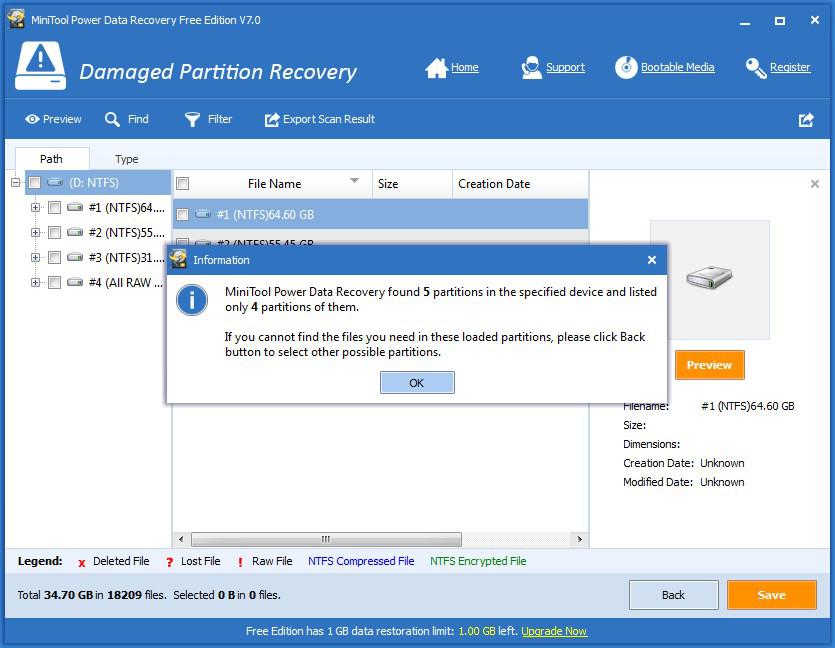
After showing you how to recover permanently deleted files, we’d like to tell you how to recover deleted files after virus attack.
Click on "Damaged Partition Recovery" -> select the damaged drive -> click on "Full Scan" -> wait for the scan -> browse the found files and pick out your desired ones -> click on "Save" button to choose a storage place for them.
1.More than one possible partition may be found, you need to check files in them one by one.
2.If the computer can’t boot after attack, please use the bootable edition of MiniTool Power Data Recovery.
Recover Lost Files When Partition Is Gone
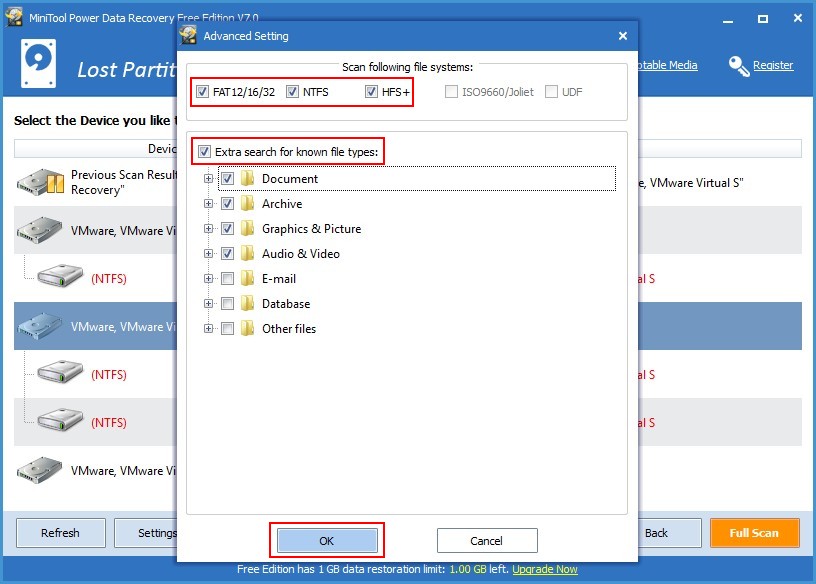
Sometimes, you may find the partition which stores the deleted files you want to recover is missing from computer. In such case, only the "Lost Partition Recovery" function can help you with deleted file recovery.
Share With Others
Well, how to recover lost files on PC from missing partition? Actually, the process of using "Lost Partition Recovery" to recover lost files is almost the same with that of "Damaged Partition Recovery".
The only difference
is – in the scan step, you’ll need to select the hard disk which
includes missing partition, instead of the damaged/formatted partition.
Reading here, you must have a good understanding of how to retrieve deleted files on PC in common file loss cases. So we suggest you move now to rescue your lost data quickly.
Summary
We can’t deny the fact that data loss issue happens frequently during our work or study. It often occurs out of sudden, leaving no room for us to rescue our data before they’re deleting from computer. Thus, retrieving deleted files on PC becomes necessary.
Certainly, you can restore lost files from a backup (if you’ve enabled Windows backup function or backed up data manually in advance). But, if you haven’t had any backups or lost the latest backups, you’ll need to look for other way out.
Noticing this, we offer useful recovery methods in order to help all users get out of the terrible data loss situations. By using the recovery tool we recommended in this article, all the users are able to get back what they need in an easy but safe way, unless their data are lost due to deadly hardware failures or have already been overwritten.
No comments:
Post a Comment